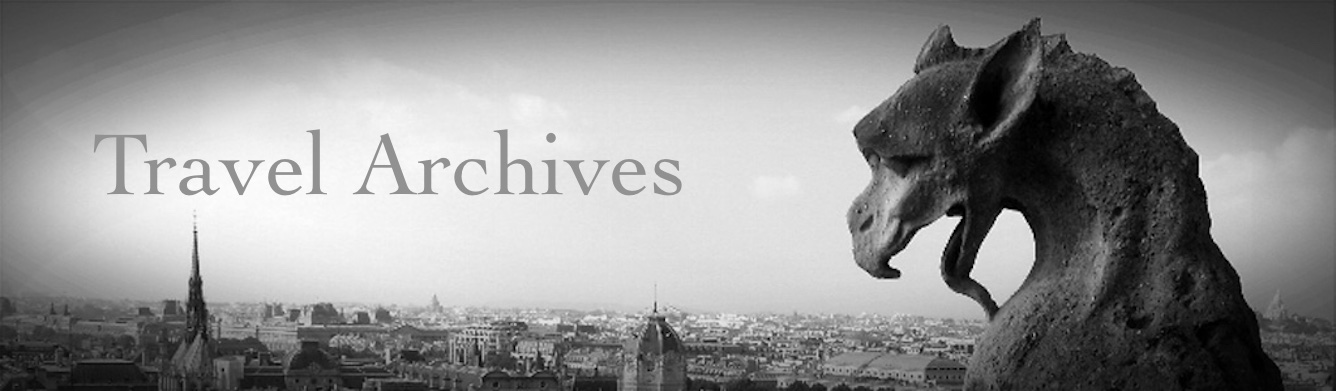There is also a
version of this tour designed specifically for
VR headsets such as Google Cardboard, and it
works with both iPhone and Android devices. It
may be access by scanning on the QR code to
the left. If you are viewing this on a mobile
phone, you may access the VR tour by following
this
link.
There is also a
version of this tour designed specifically for
VR headsets such as Google Cardboard, and it
works with both iPhone and Android devices. It
may be access by scanning on the QR code to
the left. If you are viewing this on a mobile
phone, you may access the VR tour by following
this
link.
For iOS devices: scan QR code with your device's camera app, tap on the prompt to open Safari. Select "Allow Device Motion" and the next prompt, "Allow Access to Motion Orientation." Turn the device to landscape mode and a split screen will appear. When the screen turns white, swipe up for fullscreen mode, and place in headset. Here is a video of how to do this--it is simpler than it sounds! [The video opens in a new window--close when done to return to this page]
For Android devices: Open the camera app and use the built-in scanner to scan the QR code above. Confirm that you want to open the website, and wait for it to load--it should load in stereo view. Select the fullscreen ("X" option) from the menu at the bottom. Turn the device to landscape mode and you are ready to go. Here is a video of how to do this--it is simpler than it sounds! [The video opens in a new window--close when done to return to this page]Historical and Cultural Sights:
Virtual Reality Tour for VR Headsets:
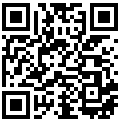 There is
also a version of this tour designed
specifically for VR headsets such as Google
Cardboard, and it works with both iPhone and
Android devices. It may be accessed by
scanning on the QR code to the left. If you
are viewing this on a mobile phone, you may
access the VR tour by following this
link.
There is
also a version of this tour designed
specifically for VR headsets such as Google
Cardboard, and it works with both iPhone and
Android devices. It may be accessed by
scanning on the QR code to the left. If you
are viewing this on a mobile phone, you may
access the VR tour by following this
link.
For iOS devices: scan QR code with your device's camera app, tap on the prompt to open Safari. Select "Allow Device Motion" and the next prompt, "Allow Access to Motion Orientation." Turn the device to landscape mode and a split screen will appear. When the screen turns white, swipe up for fullscreen mode, and place in headset. Here is a video of how to do this--it is simpler than it sounds! [The video opens in a new window--close when done to return to this page]
For Android devices: Open the camera app and use the built-in scanner to scan the QR code above. Confirm that you want to open the website, and wait for it to load--it should load in stereo view. Select the fullscreen ("X" option) from the menu at the bottom. Turn the device to landscape mode and you are ready to go. Here is a video of how to do this--it is simpler than it sounds! [The video opens in a new window--close when done to return to this page.San Miguel de Allende Plazas, Parks, and Vistas
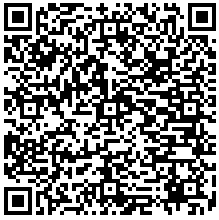 There is
also a version of this tour designed
specifically for VR headsets such as Google
Cardboard, and it works with both iPhone and
Android devices. It may be access by scanning on
the QR code to the left. If you are viewing this
on a mobile phone, you may access the VR tour by
following this
link.
There is
also a version of this tour designed
specifically for VR headsets such as Google
Cardboard, and it works with both iPhone and
Android devices. It may be access by scanning on
the QR code to the left. If you are viewing this
on a mobile phone, you may access the VR tour by
following this
link.
For iOS devices: scan QR code with your device's camera app, tap on the prompt to open Safari. Select "Allow Device Motion" and the next prompt, "Allow Access to Motion Orientation." Turn the device to landscape mode and a split screen will appear. When the screen turns white, swipe up for fullscreen mode, and place in headset. Here is a video of how to do this--it is simpler than it sounds! [The video opens in a new window--close when done to return to this page]
For Android devices: Open the camera app and use the built-in scanner to scan the QR code above. Confirm that you want to open the website, and wait for it to load--it should load in stereo view. Select the fullscreen ("X" option) from the menu at the bottom. Turn the device to landscape mode and you are ready to go. Here is a video of how to do this--it is simpler than it sounds! [The video opens in a new window--close when done to return to this page]Located about 26 kilometers or 16 miles from San Miguel de Allende is the Caņada de la Virgen, an archeological site of the Otomi people. Lasting from 450 to 1050 C.E., it was a site for religious rituals as well as a very sophisticated astronomical observatory. Our tour takes you through the main features of the site. If you are ever in San Miguel de Allende, it is worth a visit.
Caņada de la Virgen
Virtual Reality Tour for VR Headets:
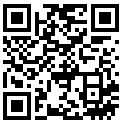 There is also a version of this tour designed
specifically for VR headsets (such as Google Cardboard, VR
Box, ect.) and it works with both iPhone and Android
devices. It may be accessed by scanning on the QR code to
the left. if you are viewing this on a mobile device, you
may access the VR tour by following
this link.
There is also a version of this tour designed
specifically for VR headsets (such as Google Cardboard, VR
Box, ect.) and it works with both iPhone and Android
devices. It may be accessed by scanning on the QR code to
the left. if you are viewing this on a mobile device, you
may access the VR tour by following
this link.For iOS devices: scan QR code with your device's camera app, tap on the prompt to open Safari. Select "Allow Device Motion" and the next prompt, "Allow Access to Motion Orientation." Turn the device to the landscape mode and a split screen will appear. When the screen turns white, swipe "Up" to get the split screen in landscape mode. Arrange the white dot in you visual field so that it is the same height as the icons. Here is a video of how to do it--it is easier than it sounds! [The video oepns in a new window--cloes when done to return to this page]
For Android devices: open the camera app and use the built-in scanner to scan the QR code above. Confirm that you want to open the websie, and wait for it to load--it should load in split-screen view. Select the full screen ("X" option) from the menu at the bottom. Turn the device to landscape mode and you are ready to go. Here is a video of how to do this--it is simpler than it sounds! [The video opens in a new windown--close when done to return to this page.